Separate Discount Calculation in Tally.ERP 9
SEPARATE DISCOUNT COLUMN
- Separate Discount Column is the column in which we determine the discount value for purchase/sale.
Example:-
IBM company purchased 20 pieces of HCL Computer for Rs. 25,000 each and keeps the stock in Kanpur godown. The company sold 10 pieces of Computer for Rs. 30,000 each at 2% discount.
Record the above transactions.
To maintain:-
- Create a company and then activate separate discount column as follow:-
To Activate Separate Discount Column: - G.O.T. (Gateway of Tally)--> press F11 (Company Features)--> press F2 (Inventory Features).
And then create godown as given below:-
Path for create godown: - G.O.T. (Gateway of Tally)--> Inventory Info--> Godown--> Create (Single).
Now create stock group as follow:-
To Create Stock Group: - G.O.T. (Gateway of Tally)--> Inventory Info--> Stock Group--> Create.
After that, create stock item:-
To Create Stock Item: - G.O.T. (Gateway of Tally)--> Inventory Info--> Stock Item--> Create.
And then create ledger and do voucher entry:-
Path for ledger creation: - G.O.T. (Gateway of Tally)--> accounts info--> ledger--> create (single).
First we will do purchase voucher entry.
Path for voucher creation: - G.O.T. (Gateway of Tally)--> Inventory Voucher--> press F9 (Purchase Voucher).
After that fill the form as follow:-
And then accept it by pressing “enter” key as follow:-
And now do sales voucher entry:-
Path for voucher creation: - G.O.T. (Gateway of Tally)--> Inventory Voucher--> press F8 (Sales Voucher).
After that fill the form as follow:-
If you want to see whole sale details then you can see stock query:-
Path for view stock query: - G.O.T. (Gateway of Tally)--> Statement of Inventory--> Stock Query.
Press “Alt + F1” for more details.




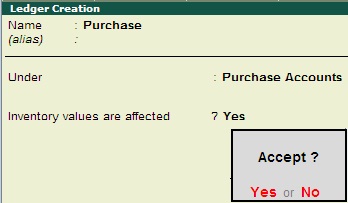









Comments
Post a Comment